How to import Data Flow Configuration
Step 1: Go to Edit Mode
Go to Edit Mode by clicking the “Edit” button in the Data Processing Toolbar.
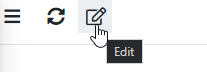
Step 2: Click the “Import” Button in Toolbar

Step 3: Select the Flow Configuration Zip File from the File System
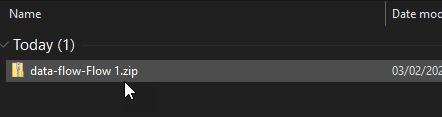
The Zip File should contain Flow Configuration together with used Global Configurations (see Global Configurations) and Metadata File.
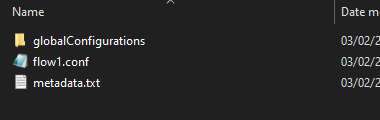
Metadata should be written in JSON format.
metadata.txt
{
"type":"dataflow",
"id":"flow1",
"name":"Flow 1"
}
Step 4: Review and Import
Review the Configuration. In case of Conflicts, select the desired Action.
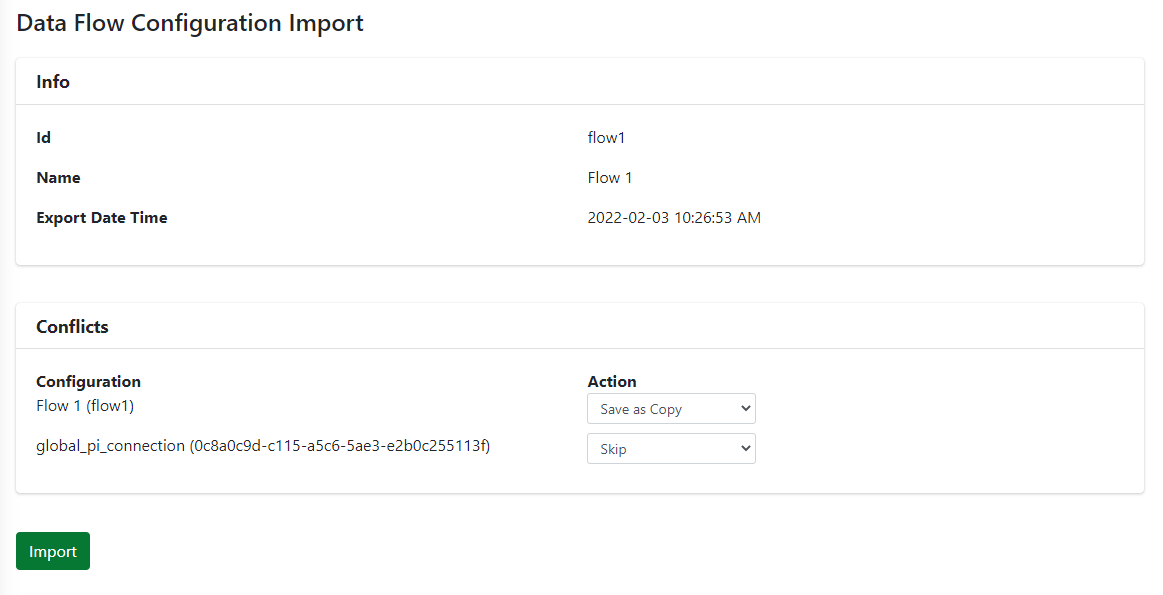
Step 5: Apply Changes
Apply the Changes by clicking the “Apply” button in the Toolbar.
